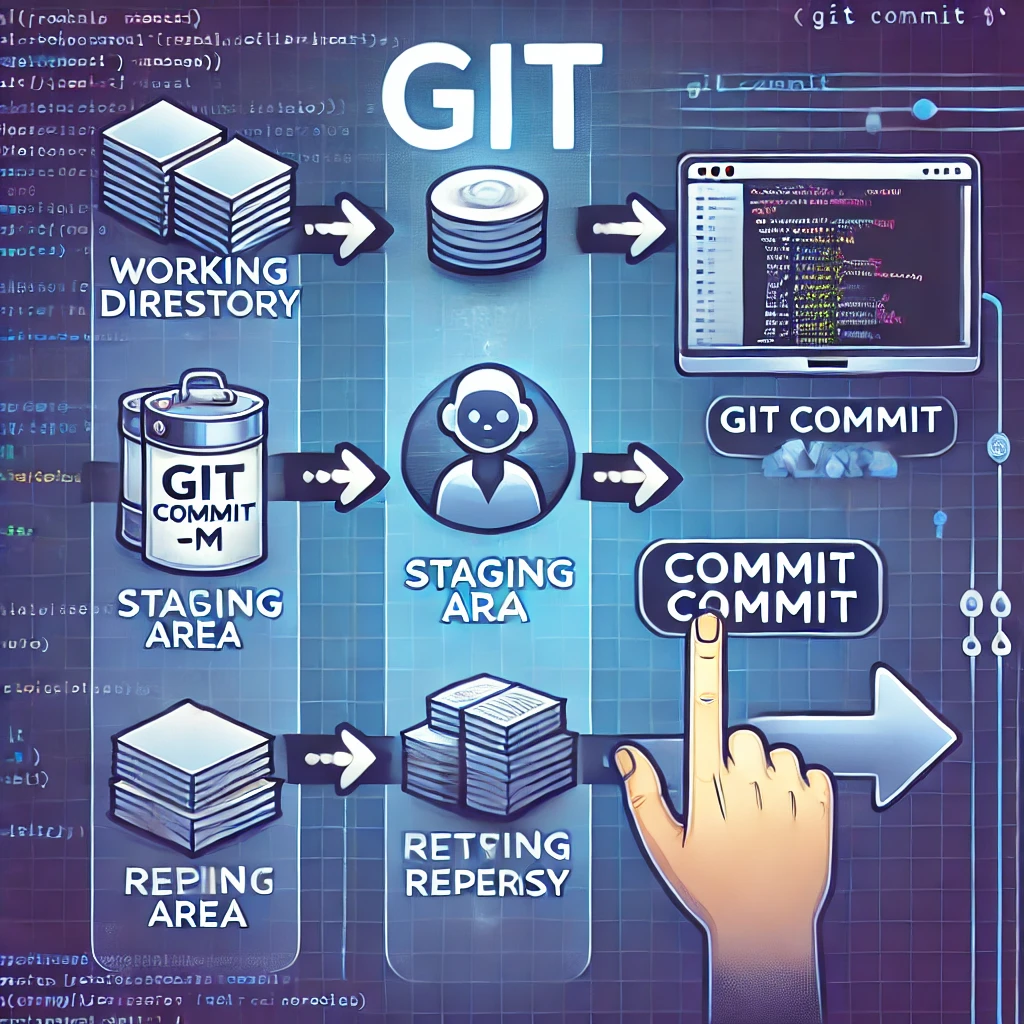Introduction
Committing changes in Git is one of the most crucial actions in version control. It allows you to save changes and add them to the project’s history. Through commits, you can track modifications, revert to previous versions, and collaborate effectively within development teams.
In this guide, we will discuss how to commit changes in Git using git commit -m and git commit, when to use each, best practices for writing commit messages, and how to skip the staging area using git commit -am.
The Difference Between git commit -m and git commit
1. git commit -m "Commit Message"
This command allows you to commit changes directly while providing a short commit message:
git commit -m "Fix login issue"
When to use it?
- When making small, clear changes that do not require a detailed description.
- When working alone or when your commit does not need an extensive review.
2. git commit
When you run this command without the -m flag, Git will open the default text editor for you to enter a detailed commit message:
git commit
When to use it?
- When you need to provide a more detailed description of the changes.
- When working in a team and need to provide a clear history of modifications.
- When following documentation standards like “multi-line commit messages.”
Best Practices for Writing Commit Messages
1. The Commit Should Not Be Too Big or Too Small
- Large commits make it difficult to understand changes and track issues.
- Tiny commits may lead to unnecessary log entries.
- General rule: Each commit should represent a logical part of the changes.
2. Do Not Mix Different Changes in One Commit
It is best to separate different modifications into individual commits, such as:
- Feature updates.
- Bug fixes.
- Documentation updates.
Bad Example:
git commit -m "Fixed typo + Fixed page loading issue"
Good Example:
git commit -m "Fix page loading issue on login"
git add README
git commit -m "Fix typo in README file"
3. Make the Commit Message Meaningful
- Avoid vague messages like:
git commit -m "Updates" - Instead, use a descriptive message:
git commit -m "Improve data loading performance in UI"
4. Use Present Tense, Avoid Past Tense
- Incorrect:
Fixed login issue - Correct:
Fix login issue
Skipping the Staging Area with git commit -am
What is git commit -am?
This command allows you to bypass git add and commit all tracked file modifications directly:
git commit -am "Improve data storage mechanism"
When Should You Use It?
- When you are confident in all the changes.
- When updating previously tracked files.
When Should You Avoid It?
- When adding new files, as it does not include untracked files.
- When you need to split changes into multiple commits.
Conclusion
Understanding how to commit changes in Git is essential for maintaining a well-structured project history. By using git commit -m and git commit wisely and following best practices, you can improve your workflow and make your codebase more readable and traceable.
🚀 Happy coding!